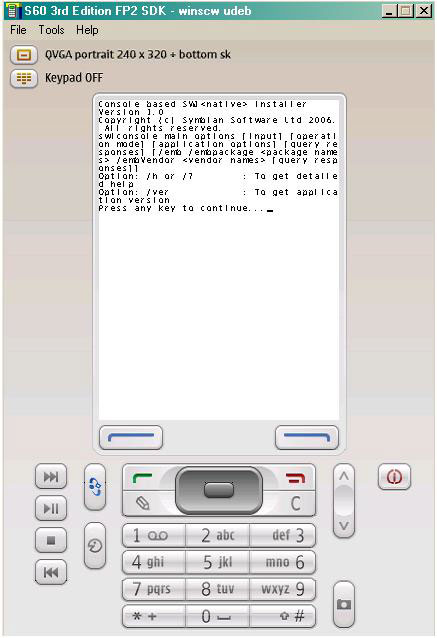Using Console-based SWI
Console-based SWI tool installs or uninstalls native software using an EShell interface. Note: This tutorial is useful for S60 emulator only.
Parent topic: Secure Software Install Device Tools Tutorials
Related reference
Copyright ©2010 Nokia Corporation and/or its subsidiary(-ies).
All rights
reserved. Unless otherwise stated, these materials are provided under the terms of the Eclipse Public License
v1.0.