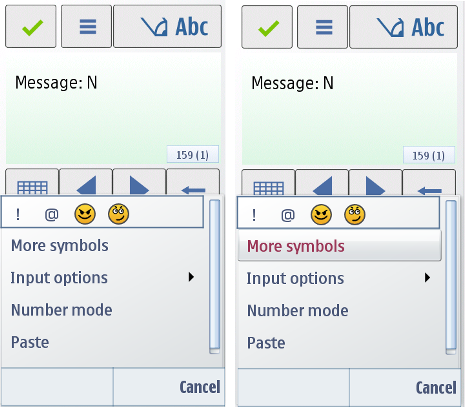Editing menu
Users can access editing functions using the editing menu. It is opened by a short press of the star (*) key (or by pressing the Edit key on some devices) when in a text editor. The editing menu looks and functions like the Options menu, but it contains only text editing functions, whereas other available options remain accessible from the Options menu. The following table describes the options in the editing menu.
Only items that apply to the editor in use appear in the menu.
Function |
Description |
|---|---|
Special character row |
One row with the most used special characters and symbols. |
More symbols |
Opens a full grid of special characters and symbols. |
Predictive text |
Opens a submenu for the Predictive text options. Note:
Some devices may offer more advanced text input methods and editing options. |
Matches |
Displays list of matched words when predictive text mode is on and a word is active in the editor. |
Insert word |
Opens a query for inserting a word (no prediction). |
Edit word |
In prediction mode, opens the active word from the editor in a query window for editing. |
Prediction on/off |
A temporary setting for predictive input. |
Alpha mode |
Switches to the alpha input mode. |
Number mode |
Switches to the number input mode. |
Copy text |
Starts text copying. |
Cut text |
Starts text cutting. |
Paste |
Pastes cut or copied text in the cursor position. |
Writing language |
Affects key mappings and predictive input. |
User action |
State change |
Feedback |
|---|---|---|
Touch down |
Cursor is moved to the touch down position in the text field. |
Visual indication of touched down state Tactile: Sensitive edit effect and audio feedback is provided with touch down event. |
Touch release |
Touch Input window is launched. |
Tactile: Sensitive edit effect is provided with touch release event. No audio feedback is provided. |
Touch down and drag |
|
Tactile:
|
Touch down and drag outside |
|
Tactile: Sensitive edit and audio feedback given with touch down effect. Specific effect given while selecting, see previous row. |
User action |
State change |
Feedback |
|---|---|---|
Touch down |
No change |
Tactile: Sensitive edit effect and audio feedback is provided with touch down event. |
Touch release |
|
Tactile: Sensitive edit effect is provided with touch release event. No audio feedback is provided. |
Touch down, move horizontally and release |
|
Tactile:
|
Touch down, move horizontally, then move vertically without lifting finger and release |
|
Tactile:
|
Touch down, move horizontally, then release with speed |
|
Tactile:
|
Touch down and move outside |
|
Tactile:
|
Touch down, move vertically and release |
|
|
Touch down, move vertically and release with speed |
Refer to Dragging and flicking events. |
Tactile: Refer to Dragging and flicking events. |
Touch down and hold and touch release |
Inactive |
No effect |
User action |
State change |
Feedback |
|---|---|---|
Touch down and release |
|
Tactile: Sensitive edit effect and audio feedback is provided with touch down event. |
Touch down and hold |
Inactive |
No effect |
Touch down and move horizontally |
|
Tactile:
|
Touch down, move horizontally and release with speed |
|
|
Touch down, move vertically and release |
|
|
Touch down and move vertically and release |
|
|
Touch down, move vertically and release with speed |
Refer to Dragging and flicking events. Text remains selected. |
|
Touch down and move outside |
|
Tactile:
|
Touch down outside highlighted text and move horizontally |
Editors and viewers: When dragging starts, highlight disappears from previous place and starts highlighting new text with the horizontal move. |
Copyright ©2010 Nokia Corporation and/or its subsidiary(-ies).
All rights
reserved. Unless otherwise stated, these materials are provided under the terms of the Eclipse Public License
v1.0.