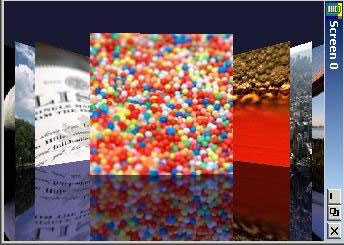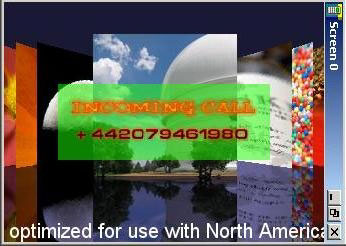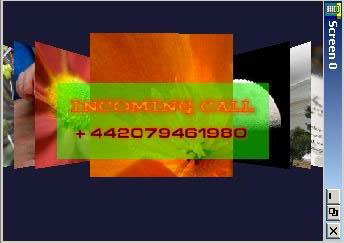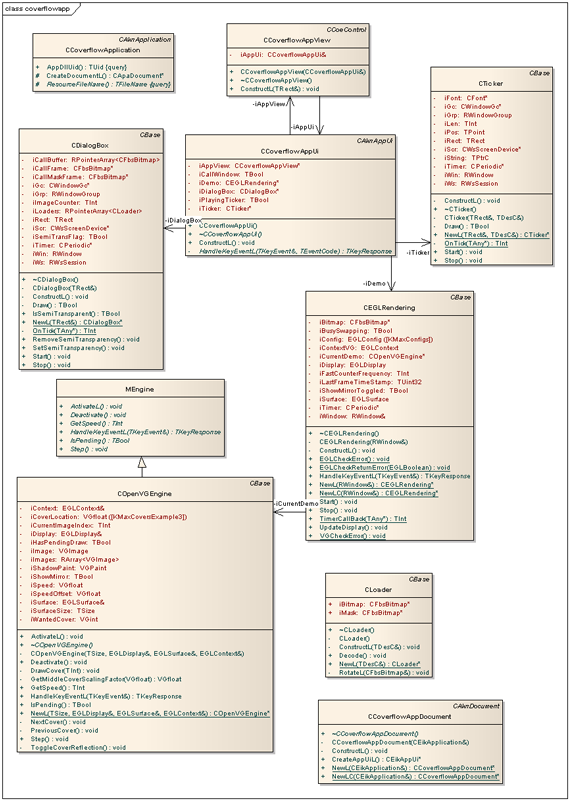CoverFlow: using ScreenPlay
This example application demonstrates creating semi-transparent UI content over OpenVG content that is rendered to a composition surface. This is only possible when ScreenPlay is enabled.
Download
Click on the following link to download the example: GraphicsShell.zip
Click: browse to view the example code.
The example is located in the examples\Graphics\CoverFlow directory.
Description
This code implements a 'coverflow' application. It uses OpenVG to display images while semi-transparent or transparent windows and controls are used to display overlaid content. The application does the following:- Creates an EGL drawing surface by calling the eglCreateWindowSurface() function.
- Converts bitmap cover images to OpenVG images.
- Applies OpenVG transformations on the converted OpenVG images.
- Draws the transformed images on the EGL surface by calling the vgDrawImage() function.
- Draws the mirror image of bitmap cover images on the surface.
- Displays an incoming call animation and a moving ticker window in a separate active object. These are activated when relevant key press events are detected. It uses the invalidate and re-draw pattern of the window server to draw the contents on the window.
Class Summary
- CCoverFlowAppUi
- CEGLRendering
- MEngine
- CDialogBox
- COpenVGEngine
- CTicker
- CLoader
Configuration settings for running the example on an Emulator or H4 board
-
Change the WINDOWMODE parameter to Color16MAP in epoc32\release\winscw\<udeb/urel>\z\system\data\wsini.ini ( epoc32\data\z\system\data\wsini.ini on the H4 board ).
-
The application cannot run if ScreenPlay is disabled. If it is not already enabled, you need to enable it. See Enabling the Graphics Architecture Variants for more information.
-
(Emulator only): Copy all .mbm (image) files from the coverflow\gfx\call directory to the epoc32\release\winscw\<udeb/urel>\z\resource\apps directory.
-
Performance can be boosted significantly by switching to portrait mode, which is the native mode for the LCD controller. To enable portrait mode, uncomment the following line in the coverflowapp.mmp :
// MACRO PORTRAIT_MODE -
Add the following configuration statements to the epoc32\data\epoc.ini to run the example in portrait mode.
screenwidth 240 screenheight 320 fasciabitmap null.bmp screenoffsetx 0 screenoffsety 0
Running and using the example
- Run coverflowapp.exe .
- Press the Left or the Right arrow key to navigate through the covers.
- Press the Down arrow key to show or hide the Ticker at the bottom of the screen.
- Press the Up arrow key to show or hide the incoming call animation.
- Press the Tab key to show or hide the semi-transparent green window around the incoming call animation.
- Press the Backspace key to show or hide mirror images of the covers.
Copyright ©2010 Nokia Corporation and/or its subsidiary(-ies).
All rights
reserved. Unless otherwise stated, these materials are provided under the terms of the Eclipse Public License
v1.0.