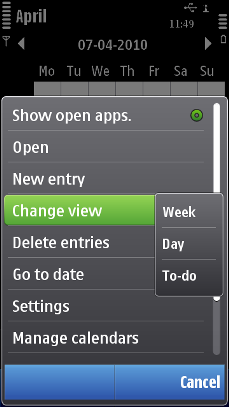Submenus
An item in the Options menu can be a submenu title, leading to additional choices that are displayed in another pop-up window (on top of the Options menu pop-up window) as a submenu.
The submenu is opened by pressing either the left softkey ( Select ), the Selection key, or the Arrow right key. In touch enabled device, submenu is displayed with touch down and release on the Options menu item. Scrolling and selecting within submenu window is done as in Options menu.
-
Arrow left key is pressed.
-
touch is moved to another menu list item.
-
touch down and release from the Options menu item that it was launched from.
-
touch down anywhere outside the submenu window.
The main menu window remains open, with the focus on the submenu title.
When an item in a submenu is selected, both the submenu and main menu windows are closed.
The following rules apply to submenus:
-
The number of items should be low, so that the user does not need to scroll in order to see all of them.
-
Functions should not occur sometimes in the main level and at other times in a submenu. Items that are in a submenu should always be found in the same submenu.
-
Only one submenu level is allowed; that is, a submenu cannot contain another submenu.
Copyright ©2010 Nokia Corporation and/or its subsidiary(-ies).
All rights
reserved. Unless otherwise stated, these materials are provided under the terms of the Eclipse Public License
v1.0.