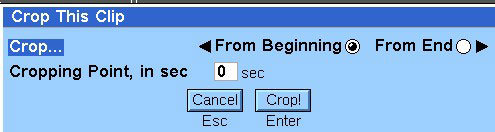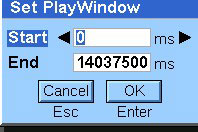Editing media files
You can use the MVS to edit media files (or "clips"). You can either crop a newly recorded file before saving it, or specify that only a portion of a saved file should play.
Cropping a file
You can crop a file - remove a specified number of seconds from the beginning or end of a file open for record - before saving it.
Note: The audio or video cropped is deleted from the file and cannot be retrieved.
To crop a file:
Selecting a portion of a file to play
Before you play a media file you can specify that you want to play only a portion of it.
To select a portion of clip for playing:
-
In the Edit menu, click Set PlayWindow . This displays the Set PlayWindow dialog box.
-
Enter the Start and End times of the portion in milliseconds.
-
Click OK to confirm the clip length.
When you play the clip, only the selected portion is played.
Clearing a selected portion
To set the portion to play back to its original value (entire clip): from the Edit menu, click ClearPlayWindow .
Copyright ©2010 Nokia Corporation and/or its subsidiary(-ies).
All rights
reserved. Unless otherwise stated, these materials are provided under the terms of the Eclipse Public License
v1.0.