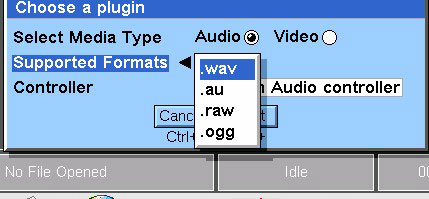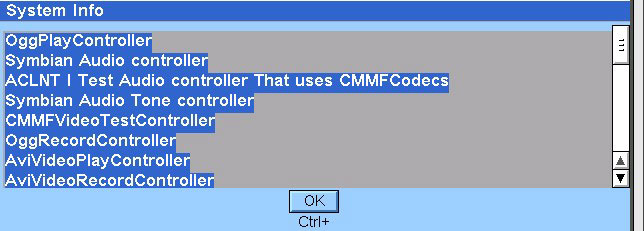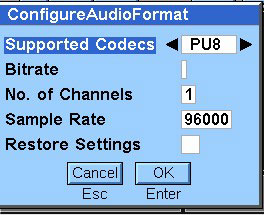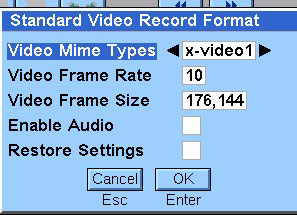Recording media files
You can use the MVS to record audio or video signals to media files. To record an audio signal, first connect a microphone; to record a video signal, connect a camera.
To record a media file, choosing the plugin controller:
-
In the File menu, click Open for Record . The Choose a plugin dialog box is displayed.
Note: If you don't want to choose a plugin controller manually, click Cancel in the Choose a plugin dialog box: the Save as dialog box is displayed. In the Save as dialog box, enter the target file name including its extension; the controller appropriate to the extension is loaded automatically. If there is no appropriate controller, a Not Supported message is displayed.
-
Select the Media Type to record by clicking either the Audio or Video option button.
-
Select the Supported Format from the drop-down list. The corresponding plugin Controller is selected automatically.
Note : To check which controllers are supported by the system:
-
Click Next . The Save as dialog box is displayed.
-
In the dialog box, enter the names of the disk drive and folder to contain the file, or select them from the lists.
-
In the dialog box, enter the name of the file, without an extension, to contain the recorded audio or video.
-
Click OK to save the file.
The next steps depend on whether you are Recording an audio file or Recording a video file .
Recording an audio file
If you are recording an audio file, the Configure Audio Format dialog box is displayed.
Recording a video file
If you are recording a video file, the Standard Video Record format dialog box is displayed.
-
In the dialog box, select:
-
To record audio with the video signal, click the Enable Audio check box.
-
If required, click the Restore Settings check box to restore the previous settings or - if there are none - the default settings.
-
Click OK to save the settings.
-
To start recording, click the tool bar Record button, or in the Controls menu, click Record .
Copyright ©2010 Nokia Corporation and/or its subsidiary(-ies).
All rights
reserved. Unless otherwise stated, these materials are provided under the terms of the Eclipse Public License
v1.0.