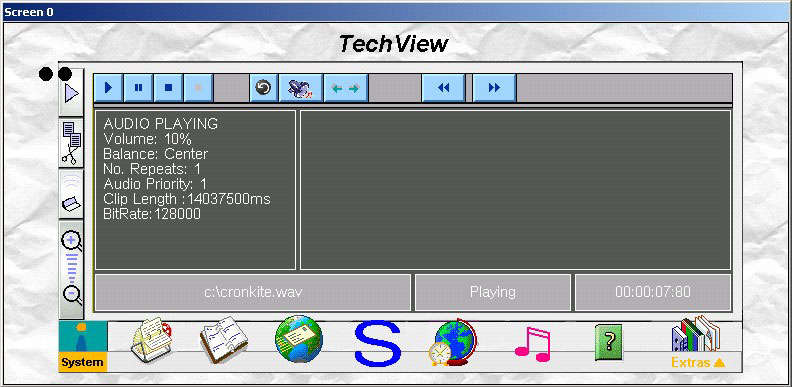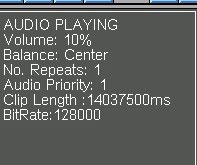MVS GUI layout
The MVS GUI is shown below.
This example shows the GUI while an audio file is playing, and includes the tool bar (at the top), the information pane (in the middle), and the status bar (at the bottom).
Tool bar
The tool bar buttons let you control the currently loaded media file.
From left to right, the buttons let you:
-
play, pause, stop and record a file. These buttons have the standard symbols for AV devices.
-
set the number of repeats for the file (curved arrow)
-
set the playback sound volume (megaphone)
-
set the stereo balance (arrows pointing left and right)
-
fast reverse the file (standard symbol)
-
fast forward the file (standard symbol).
Information pane
The information pane displays details of the current media file:
-
The state of the file: AUDIO or VIDEO, PLAYING, RECORDING, PAUSED or STOPPED
-
The sound volume as a percentage of the maximum
-
The sound balance: Left, Right or Centre
-
The number of times the file contents are played
-
The audio priority
-
The length of the clip in milliseconds
-
The bit rate (per second).
When the a video file is loaded, the pane also contains:
Copyright ©2010 Nokia Corporation and/or its subsidiary(-ies).
All rights
reserved. Unless otherwise stated, these materials are provided under the terms of the Eclipse Public License
v1.0.